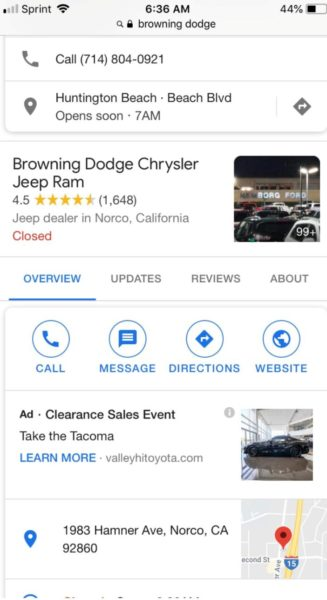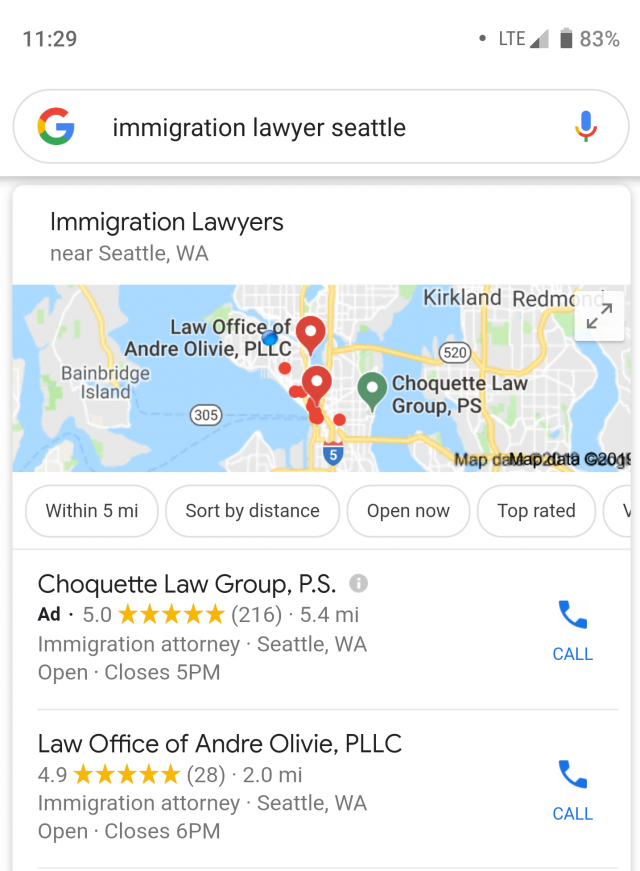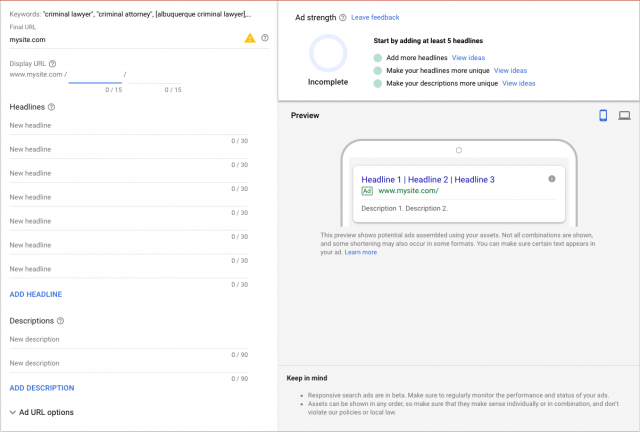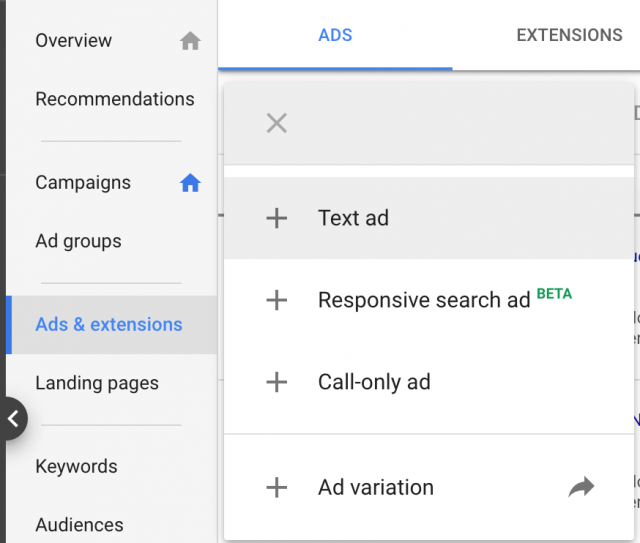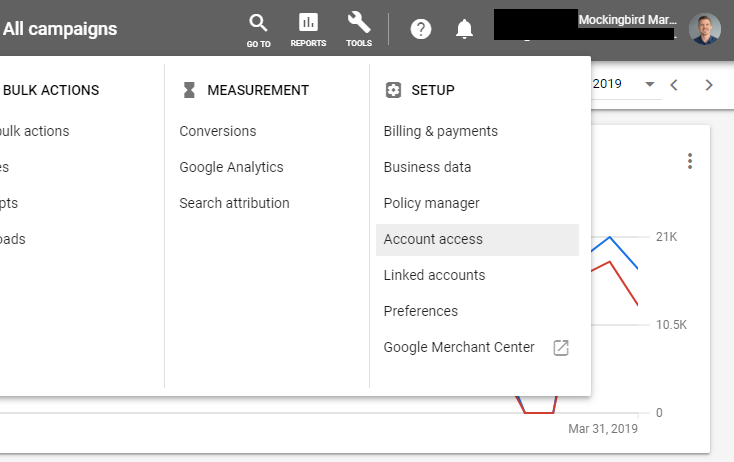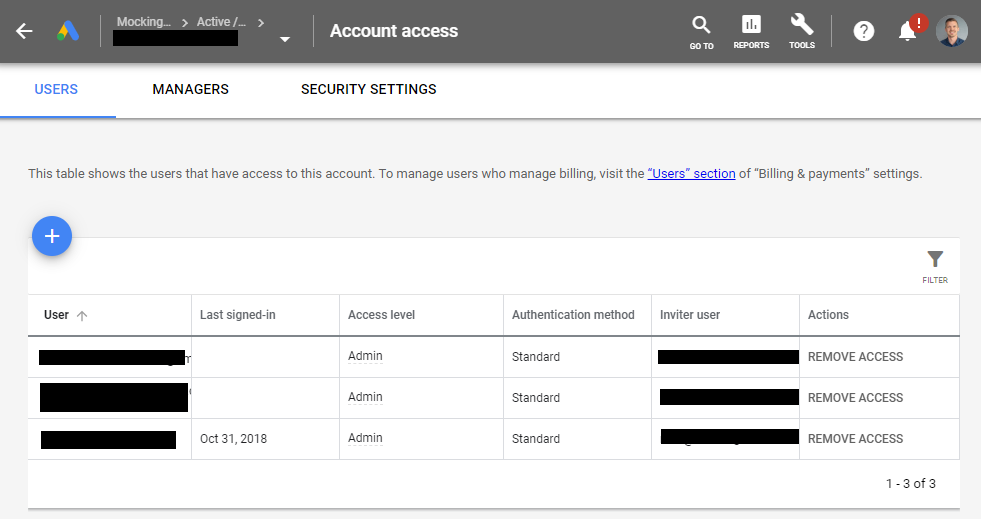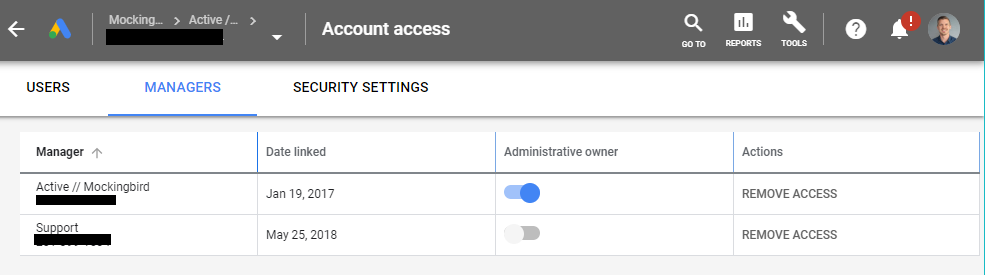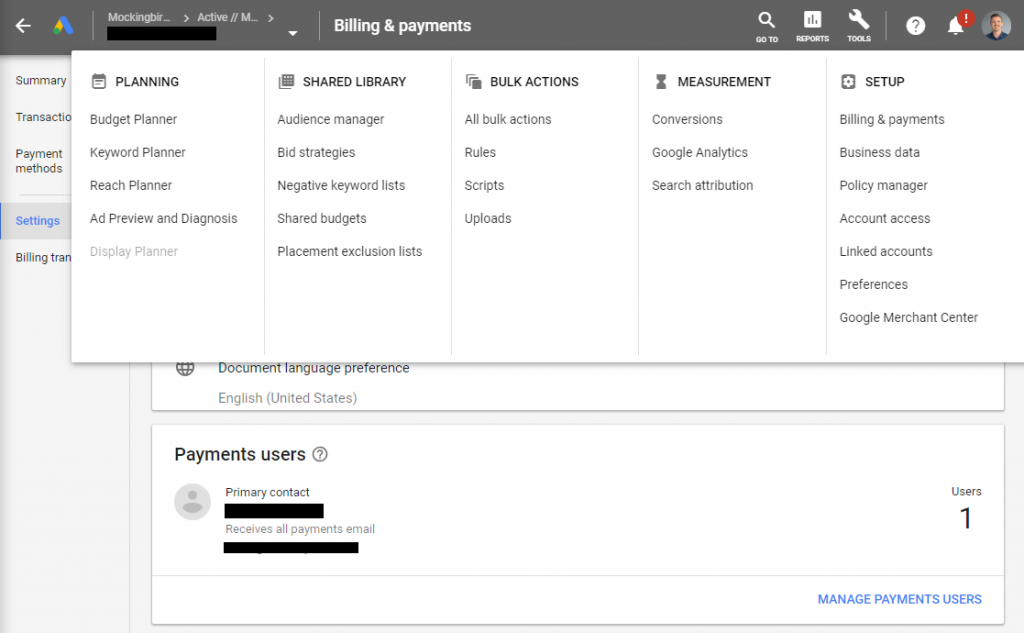An unfortunate caveat of advertising in legal is that it can be very expensive to run ads on Google. In 2017, keywords related to “lawyer” were the fourth most expensive keywords on the platform in the United States at an average cost-per-click (CPC) of $54.86. An average CPC this high can make it hard to begin advertising, especially on a tight budget. However, that shouldn’t stop you from running ads altogether! Here are a few paid advertising strategies that won’t break the bank.
Utilize Branded & Competitor Ads
If you are not already running ads for your brand, you should have started yesterday. There are three reasons for this:
- They are your safeguard against competitors who are either currently bidding on your name or may do so in the future.
- Since you are bidding on keywords specific to your brand, they have a much lower CPC than other law-related keywords.
- Branded keywords have high quality scores. High quality scores mean higher ranking & lower bids.
Running branded ads is a great way to ensure you are appearing at the top of the search results whenever someone looks for your firm. Creating ads for your firm shouldn’t stop at your brand name either. Creating ads for attorneys at your firm is another way to ensure your firm is appearing for your branded searches. What if you already appear organically? While paid search may cannibalize some organic traffic, having both actually leads to an overall increase in clicks and leads. Give users as many opportunities to click on your site, and not legal directories or competitor sites.
Along the lines of advertising for your brand, an increasing trend among law firms advertising on Google is to bid on your competitors’ names. Like your own branded keywords, the branded keywords of your competitors will also have lower CPCs. If you choose to run competitor ads, make sure your ads comply with Google Ads policy and that you do not misrepresent your brand. Also, check with your State Bar Association.
Run Call-Only Ads
As the world becomes more mobile-friendly, the likelihood of a searcher to convert on mobile over desktop is increasing. If they’re already on their phone, they are that much closer to giving you a call. Utilizing call-only ads instead of text ads is a great way to get more conversions with a limited budget. Call-only ads appear only on mobile devices, and a click on the ad allows the searcher to call your firm directly. To be successful with call-only ads, however, you must bid about double what you would normally bid on a keyword, but because these ads only appear for searchers on mobile, it narrows your audience so that the search volume in your area for your targeted keywords decreases.
Increase Visibility with Display & Video Ads
If your goal is to increase exposure for your firm, display and video ads are the way to go. This is a great way to broadcast your brand and services on the internet in an inexpensive way. Think of these ads as online billboards or commercials for your business. However, while these ads are relatively inexpensive to run, they are best utilized to get people to find you but not necessarily contact you. If your goal is to get the phone ringing right now, this isn’t the best option for you. However, with the right targeting, you can get your brand in front of a ton of people for very, very cheap.
Advertise in Another Language
Do you offer your legal services in other languages? If so, you should definitely be advertising in that language. Few law firms in the United States advertise in other languages, so the competition for legal keywords is much lower than that of their English equivalents. This means that the average CPC for these keywords is significantly lower, but the case value is just as high as their English equivalent. Just make sure that your ads are written with correct grammar and spelling as this is the easiest way for a native speaker to tell whether or not you actually speak their language.
Utilize Other Advertising Platforms
A common theme among some of these strategies is the low amount of competition there is to your target audience. This is true for platforms like Microsoft Advertising and Facebook Ads. There are fewer advertisers on these platforms, so it is far cheaper to go after some of the more expensive practice areas (like personal injury or criminal defense). In addition to the lower volume of legal advertisers on Facebook, it is easier to target users based on their interests, pages they’ve liked, or if they have visited your website but didn’t convert. Remarketing is a fantastic way to make sure you get the most out of all your marketing channels.
Paid advertising can be expensive to run, but by branching out into less competitive markets, it doesn’t have to be, especially if you are in a more competitive region, like Texas or California, or a more competitive practice area, like personal injury or criminal defense. By utilizing these tactics, you will have a much easier time keeping up with the competition in a cost-effective way.